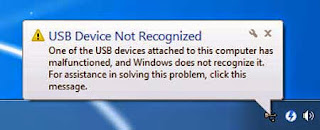Several times I have faced problems with USB devices in all Windows versions. For instance a USB device (e.g. printer, scanner or webcam) is not functioning or a USB storage device (e.g. USB flash disk) is not detected at all. USB devices issues can occur for different reasons. For example, when you eject a USB storage device without using the “Safely Remove hardware” option or after a program or Windows Update or after a virus attack. If you face problems with USB devices, then you can use this troubleshooting guide to resolve your USB problems.
Apart from the solution that worked for me, I’ll talk about some other fixes you might try, just in case it doesn’t work for you. This way, you’ll have more than one solution for when Windows 8 doesn’t recognize your USB devices. Keep in mind that in some cases you might actually have hardware issues, so if nothing works, try to contact a specialized computer technician and have him take a look.
Method 1:
First Remove your Power Supply plug from PC. Put your PC completly Off. Now Restart your PC. Then let your PC completly On. Now connect your USB device to the USB ports. That’s it. After the USB device connected to your PC, then plug in Power Supply to PC.
Method 2: Change USB Suspend settings.
- Open Power Options from Control Panel. To do that: Then Press “Windows” Image-201_thumb8_thumb + “R” keys to load the Run dialog box. Type “control panel” and press Enter. Then Double-click to open “Power Options”.*
* Notice: If you don’t see “Power Options” change the “View By”: “Small Icons”.
- Click “Change plan settings”. Click “Change advanced power settings”. At Advanced power settings, expand “USB Settings” and set “USB selective suspend setting” to “Disabled”.*
* Notice: For laptop computers you have to change this setting in both fields there: On Battery & Plugged in.
- Press “OK” and restart your computer.
Method 3: Uninstall and re-install the driver
From the same menu as before, you have the option to uninstall the USB driver that is not recognized by Windows 8. After the uninstall is complete, unplug all USB devices and reboot your computer. When your system has booted up, plug in your USB devices and Windows 8 should start re-installing the USB drives and hopefully this time around, everything should work.
Click Start-> Run ( or use Win+R) and type Devmgmt.msc, and this will open up the Device Management. You will be seeing the USB device as “unknown device” in the device management. Double click on this entry and this will open the properties tab. Here select the Driver tab and click Update drivers and see if there is an update available. Many times this could solve the issue.
Conclusion:
USB Device Not Recognized is related to your PC motherboard. The power supply connected to your USB devices and that’s the reason why this trick is working. If above solution is not working then please comment below or you can submit your question at Wiknix.com/forum/ for a quick response from our technical experts.